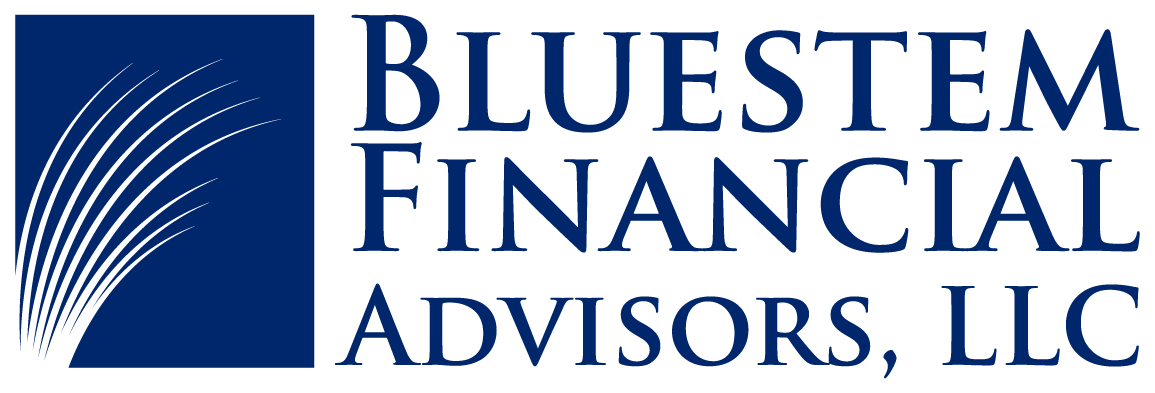Tim Lee
I am one of the advisors on the team. I put together financial plans for our clients, lead client meetings to set goals and keep their plan on track and support other advisors in their meetings. In addition, I put together numbers behind the scenes which include portfolio analysis and tax planning. Outside of client-specific work, I contribute to our marketing team and have co-written our previous blog series on the SURS RSP.
Rachel Tyson
I am a friendly, helpful, back-office gremlin. Following the instructions provided by advisors, I place trades and transfer cash. I help clients place trades in their workplace retirement accounts, open non-Schwab accounts, and roll over their workplace retirement plans when they switch jobs or retire. I create paperwork (sometimes lots of it) for clients to sign. I build and create workflows in our software to ensure that the plans you discuss with your advisor are implemented and verified. Occasionally I come out from my cubicle and interact directly with clients. I’m looking forward to doing more of that now that I’m living in Champaign again. My one sentence summary: I’m here to help implement the financial plan you discussed with your advisor as smoothly as possible.
Josh Cutler
I wear lots of "hats" at Bluestem! In my role as a Senior Advisor, I have two key responsibilities. First, for leading the planning work for clients, helping them to align money with meaning and purpose while ensuring that all the tactical to dos are also taken care of throughout the year. Second, I serve as a mentor and partner to Rodney and Tim to provide them with whatever support they need to be successful in their roles as advisors; together, the three of us operate as an advisory team, serving clients and supporting each other. Another hat that I wear is Director of Human Capital, a leadership role that puts me in charge of employee recruitment, hiring, training, and development systems and processes. I oversee our compensation and benefits plan and ensure our team loves their work and is balancing their work life with their home life. My final hat is the Integrator of Bluestem. In this role, I, alongside Jake, am setting the strategic direction of our firm, making sure we have a strong and intentional culture, and ensuring that there is accountability for all of us to be held to the highest professional standards. While I wear many hats, my overall focus is to support the success of others around me, whether it be clients, the Bluestem team, or local or industry partners. What a way to get to spend your "working" hours!
Rodney Camper
Simply put, my job as an advisor is to know you. Who are you? What values drive you? What's important to you? What fills up your cup? Where do you want to be? What kind of life do you want to live? All the financial planning knowledge in the world means nothing if it doesn't connect with you and further your hopes for life. Practically speaking, I take my financial planning knowledge and use it to find efficiencies, strengths, or weaknesses and I run it through a filter of who you are and where you want to be in order to make sound decisions.
Just as an example - say someone is far ahead of retirement savings goals. At face value, the financial math implies that the person could spend more money in retirement, but what if they already live comfortably? What if I knew them more personally and understood they were feeling burnt out at work (and could afford a lower paying career path) or that they've always wanted to travel the world while health allows (and could retire earlier than they thought to do that)?
Nick Vogel
I am one of the advisors on the team. My role is to meet with clients, learn about their goals, and then help make sure their financial plan can accomplish those goals. Internally, I am the one “coordinating the plan” with all the other helpful members of the team who are getting things done behind the scenes. As the CPA of the firm, and a former tax accountant, I am passionate about taxes. I often field accounting questions for clients who own businesses and tackle thornier tax questions and tax issues for my clients and others. Each spring, I make sure the firm is preparing clients’ tax returns quickly and efficiently. In sum, I like getting to know clients and I like taxes!
MaryBess Gordon
My primary role is leading the Client Services team, making sure our clients feel supported and have the help needed to execute their financial plan. However, I like to joke that my unofficial title is Chaos Coordinator as I work to help things run smoothly behind the scenes as well; everything but the advising if you will. My role is all about building strong relationships, solving problems, and keeping both our clients and our team set up for success.
Joe Miebach
I am the financial planner behind the scenes who is taking the information you provide and synthesizing it into (hopefully) helpful reports and analyses. I am often the one bugging you with requests for account details and paystubs and the like. At the core, my main role is equipping your advisor with what they need to have a valuable conversation with you. Hopefully a majority of the details are being handled behind the scenes so that you can spend as much time as possible in conversation with your advisor and thinking big picture about your hopes, dreams, and fears.
Jake Kuebler
At Bluestem, I wear two hats. As a Senior Advisor, I lead client relationships to help connect each client’s story to their money and the planning our team crafts behind the scenes. As a Managing Partner, I guide the firm’s evolution alongside Josh, focusing on how technology and team strengths can deepen our value, how we tell our story to the public, ensure every client finds the right fit and support, and oversee day-to-day business operational tasks.
Sam Wesley
As a Financial Planning Resident at Bluestem, I get to help families bring clarity and confidence to their financial lives while growing both personally and professionally through real, hands-on experience. The residency gives me the chance to work directly with families and individuals, while building financial plans that reflect their goals, values, and what truly matters most. Here is a recently published blog outlining more of my experiences in my first year and a half at Bluestem!: Shaping the Future of Financial Planning: A Resident's Perspective — Bluestem Financial
Julie McClure
I am the smiling face you see when you walk through the doors, the friendly voice who answers the phone, and the person sending you all those helpful reminders to sign things, schedule things, and submit things. I'm processing your paperwork and double checking each day to make sure that it's doing so correctly, and that your money is moving the way it's supposed to. In addition to daily tasks like these, I work on marketing and outreach. I put together the newsletter and blog each month, and work alongside MaryBess to help plan the client event and other fun gatherings.